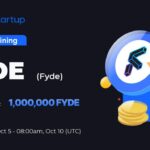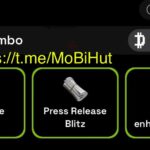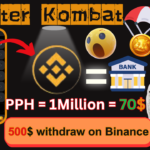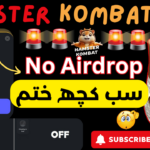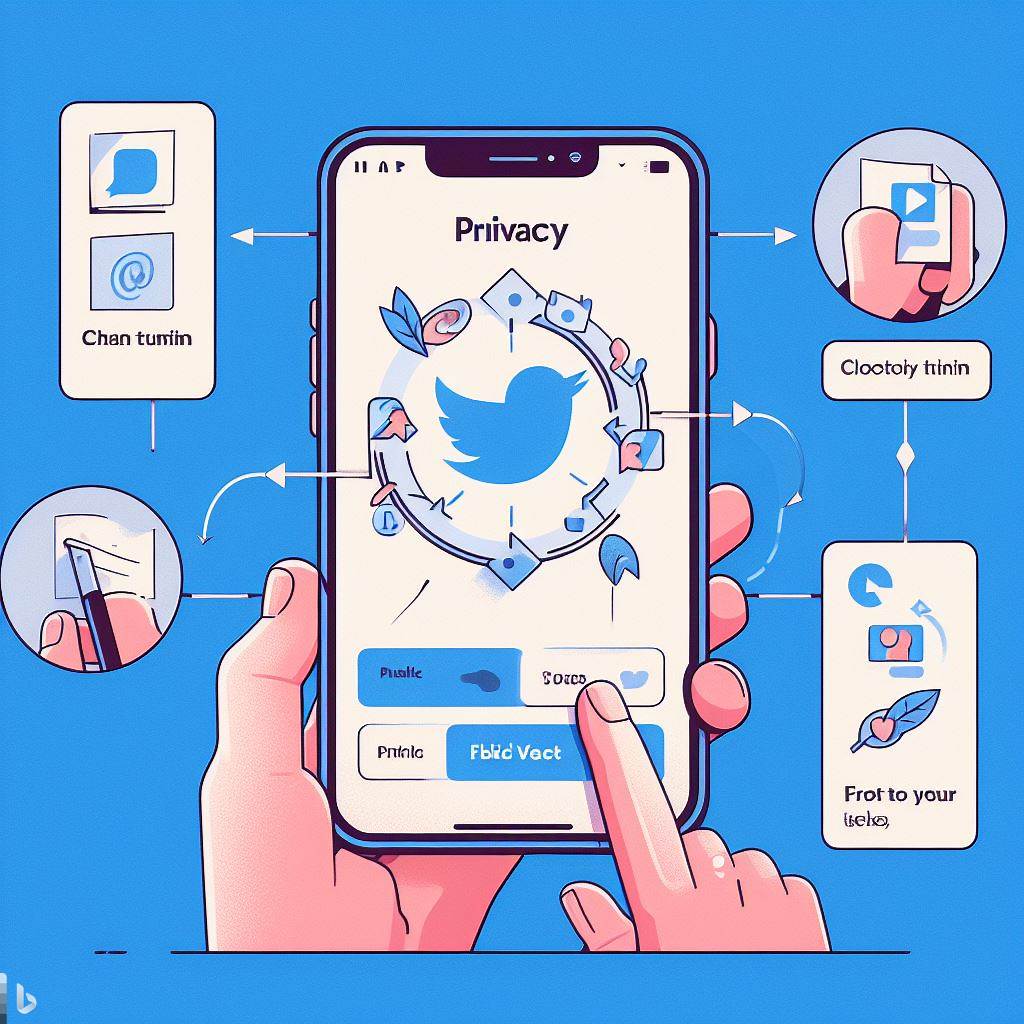Making your X (Twitter) account private or public determines who can see your tweets and other account information. When you make your account private, your tweets can only be seen by your approved followers. Anyone who wants to see your tweets must first send you a follower request, which you can then approve or deny. When you make your account public, your tweets can be seen by anyone on Twitter, even if they don’t follow you.
Here’s how to make your X (Twitter) account private on a desktop computer:
- Go to twitter.com and log in to your account.
- Click on the “More” icon (three dots) in the top left corner of the screen.
- Select “Settings and privacy” from the drop-down menu.
- Click on the “Privacy and safety” tab.
- Under “Audience and tagging,” check the box next to “Protect your Tweets.”
- Click the “Protect” button.
Here’s how to make your X (Twitter) account private on the mobile app:
- Open the Twitter app on your phone or tablet.
- Tap on your profile icon in the top left corner of the screen.
- Tap on “Settings and privacy.”
- Tap on “Privacy and safety.”
- Under “Audience and tagging,” tap on the slider next to “Protect your Tweets.”
- Tap on “Done” to save your changes.
To make your X (Twitter) account public again, simply follow the same steps and uncheck the box next to “Protect your Tweets” (or uncheck the slider in the mobile app).
Here are some things to keep in mind when making your X (Twitter) account private or public:
- If you make your account private, you will need to approve all new follower requests. You can also set it so that only people you follow can see your profile picture and bio.
- If you make your account public, anyone on Twitter can see your tweets, even if they don’t follow you. This can be a good way to reach a wider audience, but it’s important to be mindful of what you share.
Ultimately, the decision of whether to make your X (Twitter) account private or public is up to you. Weigh the pros and cons of each option and choose the setting that best suits your needs.